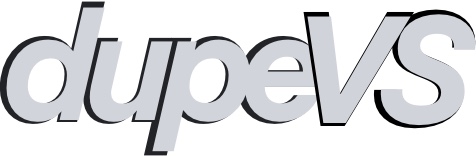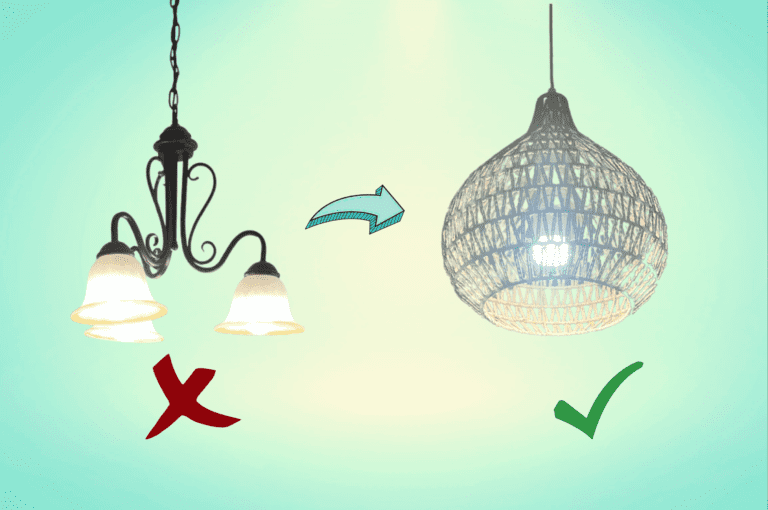How to hide your cords on your work from home desk
If you buy something through our posts, we may get a small share of the sale. Click here for more information.
No matter how hard I try to be minimalistic with my office desk setup, I always end up with something that looks like this:
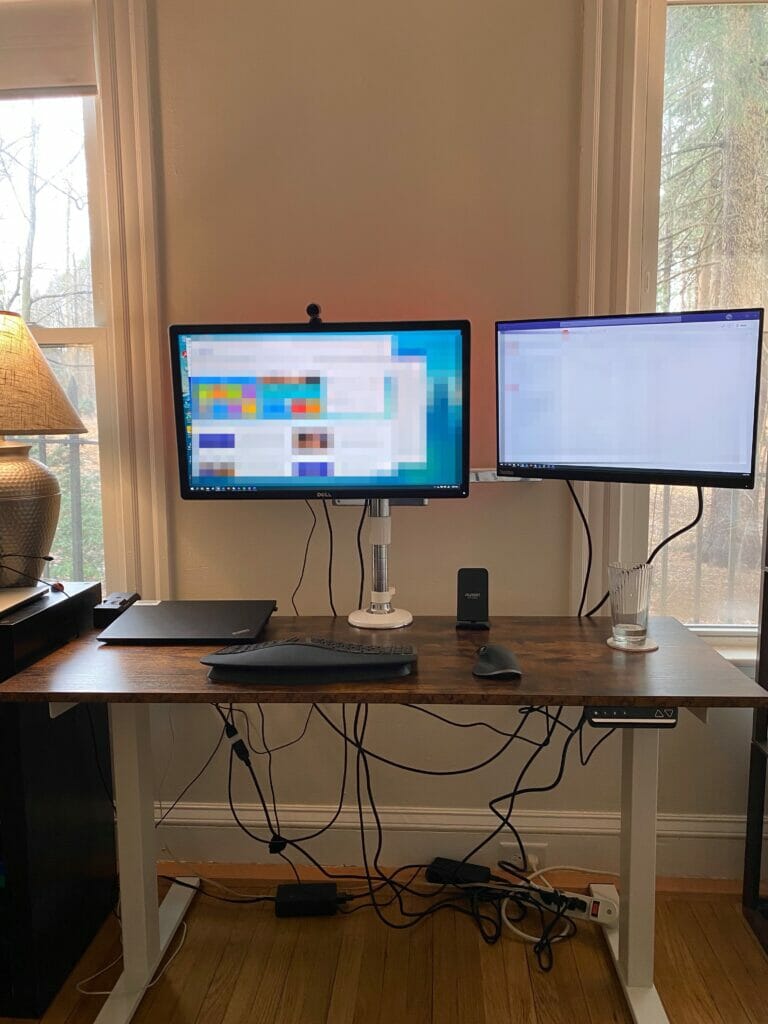
Now if you’re just using a laptop or an iMac you may not have this problem. But for my multitasking and ergonomic needs, having a larger monitor or two is essential for me. Once I added in a printer (off screen to the left), a dock for my laptop, surge protector, and all the required cables, you get the mess you see above. What really made this maddening is that since this is a standup desk, every-time I raised it all of the cords would come up with it, sometimes unplugging or snagging on something!
It turns out that taking care of this isn’t all that difficult and can be done in an hour or so. All you need is some cable management products, and you can do this with any type of desk. The goal is to hide the wires, power bricks, and even the surge protector all underneath the desk.
The desk I did this with is a stand up desk which requires power. Ideally you want even the power cord for the desk itself to be plugged into a surge protector underneath the desk. In the end the only cord that would be visible would be the cord from the surge protector, as this is powering everything else. This way when the desk is risen everything attached underneath will move with it, and it just looks cleaner.
Here are the things that I bought and why:
- 2″ X 2″ Finger Duct: this magical item will hold all of your wires inside of it. It has areas running down the lengths of each side where you can snake a wire in or out of it. Otherwise you would have to manually attach the wire, or use a wire tray which I find to be bulkier and more obvious
- Scotch-Mount Extreme Double-Sided Mounting Tape 414H, 1 in x 60 in: double sided tape is what you will use to mount items that will be permanently attached, including the finger duct and the surge protector.
- Monoprice 115874 12 Outlet Rotating Surge Protector: Any surge protector you may already have will do, but I like this one because of the rotating plugs. This makes can make hiding the plugs a little easier since you can rotate them facing away from you.
- Adhesive Velcro Command Strips: there were a couple of power adapters I use pretty frequently, but that once in a blue moon I need to take with me. I used adhesive velcro on the desk and the adapters so that I can remove them when necessary.
- Alex Tech 10ft – 1/2 inch Cord Tubing, Cable Sleeve Split Sleeving: You’re going to have power cables and video cables running to your monitor. This type of sleeving fits all the cords inside of it, and can be hidden behind the swivel arm or monitor stand. If you’re using a monitor stand, many will hide the cords well enough and you won’t need this
- Cord grips: If you have chargers for your phone and other items you can have your cord sitting in this on the back or side of your desk to keep it tidier.
- Wireless accessories: This is kind of obvious, but it will look a lot tidier if you have a wireless keyboard, mouse, and headphones if possible.
If you’re on a budget, the three must haves here are the finger duct, surge protector, and double sided tape. I went a little crazy but you can get 90% of the effect without breaking the bank.
Here’s what to do:
- Cut the finger duct so that it fits underneath your desk in the back, running lenghwise with the desk. I cut it using a straight edge and a utility knife to start a deep scoring on it, and then broke it in half. Ideally you don’t want the duct coming all the way to the edges of your desk, since you might have some wires coming out one of the ends of it. I would say 2″ minimum of desk top should be on each side. If you are planning to use a monitor arm that clamps to the back of your desk, make sure you don’t put the duct where this would be. In fact, if using a monitor arm attach it before attaching the duct to be sure!
- Attach the duct using the double sided tape. Don’t be stingy with it as it will be super annoying, though probably not catastrophic if it falls.
- Attach the surge protector somewhere that makes sense, with regards to location and ensuring that the plug can reach an outlet. I put mine all the way to the right and just in front of the finger duct.
- Try and position your equipment one at a time, running the extra wire from your desk, down into the tray through one of the sides, down the length of it, and then out to plug into the surge protector. Keep in mind that you might want some slack in the wires depending on what they’re attached to. If something has a very long cord you may need to snake it back across the duct so that it fits. If this happens do this by looping the cord out of the duct and then back in. Do the same as above for video cords, connecting them from monitor then into the duct, then back to your computer/dock/etc.
- As necessary attach power bricks with adhesive velcro and put the extra length of cord into the finger duct.
- Use the split sleeve on all of the cords going to the monitor. Attach these to your monitor arm if you have one.
See below for a rough idea of the layout: the clamp is at the back of the desk for reference. You can see I have the surge protector towards the back end, a bit close to the duct but it still works well. Also note that I placed the duct such that it isn’t interfering with the clamps and there is room on each side of it for the cables to come in and out.

And here is how it looks from the front.

You can easily do some things to hide the surge protector cord, including using clips to to push it into corner of the floor better. One bonus is that I was able to use the left over duct and tape to do something similar on the back of my TV! Every once in a while I need to clean things up a bit but it really doesn’t take too long, and the overall effect is so much better than it was before.